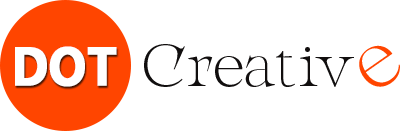Take your designs to the next level with these free brush packs. The Photoshop brush is one of the most versatile tools of the famous editing software, which allows you to illustrate, paint, create textures, effects in a precise and realistic way, optimizing your work time.
In this article, you’ll find free Photoshop brush packs, perfect for getting your creative juices flowing and giving your designs an irresistible touch.
Spray brushes
Igor Vitkovskiy created a pack of brushes that will awaken the graffiti artist in you; Thick strokes and realistic spray effects will give your sketches such a special touch, you could even make it your personal stamp.
Hair texture brushes
This pack of 15 brushes includes perfect strokes and curves of hair for photo retouching or illustrations; The brushes are 2500 pixels in size.
Texture brushes for skin
Get the effect of flawless, magazine-cover skin with this brush pack created by Liza Giannouri; Achieve a finish so soft and smooth on the skin, that your photographs will be a sensation!
Watercolor and ink brushes
Explore a variety of textures with these watercolor brushes, created by Liza Giannouri; Use the natural splash effect to add a casual touch to your digital work. You can also get an amazing ink effect with the pack created by Igor Vitkovskiy.
Pencil brushes
Matt Tracie Andrews created a pack to draw pencil sketches without you having to get your hands dirty or waste paper; This brush pack will give you a hyper-realistic pencil texture.
Pen brushes
Play with different types of feathers with this brush pack designed by Nathan Brown; You can use it to retouch photographs of animals or create patterns in an innovative design.
Broken glass brushes
Creating the broken glass texture takes a lot of patience. The reaction of the glass to a blow is completely unpredictable and that is why precision is needed, to make it look real. This brush pack from Igor Vitkovskiy will save you a lot of time when it comes to designing that texture.
Fire Brushes
Fire is another of the most difficult effects to create because of the movement effect it must transmit. Unleash your imagination with these flame brushes from Liza Giannouri.
Paint brushes
If you’re looking for a digital quick paint effect, these brushes will help you get a professional finish to your designs.
Light Ray Brushes
It is one of the most versatile and fun brushes; You can use it to recreate everything from laser beams to a lightning-filled thunderstorm.
Rain brushes
It’s hard to get raindrops to look natural in images, but with this set of brushes you’ll achieve the desired effect.
Cloud brushes
Clouds always look different, but it’s hard not to fall into patterns. Bring your landscapes to life with these cloud brushes created by Dianas Creations.
Brushes for making bubbles in Photoshop
Transparent objects with reflections are a real challenge for illustrators and photographers. The complexity is as much in the texture of a bubble as it is in its background, and if it’s not accurate, it will look fake. These brushes will allow you to add a few touches that will add magic to the image.
Handprint brushes
Sandy C developed a handprint pack that will be useful if you need to retouch a photograph or have a new design in mind, with which you will leave your mark on the art world, without having to stain your hands.
Smoke brushes
Smoke is one of the most attractive effects, but the most complicated to recreate digitally. Have fun combining suspended particles with this brush pack.
Crayon effect brushes
Jeremiah Shaw created this demo of brushes perfect for giving a youthful touch to your illustrations; The figures with a crayon effect will fill you with nostalgia and will be very useful if you are dedicated to children’s illustration.
Rock effect brushes
Igor Vitkovskiy created this pack of 15 brushes with the size of 2500 pixels, which will serve you to retouch photographs, illustrate or simply add texture to your designs.
Snow Brushes for Photoshop
Create a Christmas atmosphere with these snow brushes, which will save you time on manual design.
Water-effect brushes
This amazing pack of water effect brushes allows you to create waves and other effects with liquids.
How to create brushes in Photoshop?
Photoshop also gives you the option to create or modify existing brushes. To do this, just follow these simple steps:
- Open the program and go to the Brush Settingspanel, where you will find the existing brushes. Select one and start modifying it.
- On the left side, you’ll see a Brush Tip menu with variables that you can modify according to what you need: Shape Dynamics, Scatter, Texture, Double Brush, Color Dynamics, Transfer, Brush Pose, Noise, Wet Edges, Focus, Smooth, and Protect Texture.
- Now change the values of the parameters; you can modify the angle, size, and spacing, or flip on the X-Y axis.
You can also create a brush from an image. Use the selection tool to define the area you want your new brush to be. Look in the menu bar for the Edit option, choose Set brush value from the drop-down menu, give it a name, and you’re done! You’ll have your custom brush.
How to install brushes in Photoshop?
Installing brushes in Photoshop is very easy. Just follow these 3 steps:
- Download the brush pack you want to install.
- Open Photoshop and enter the Brushes panel; There you will see all the available brushes.
- Go to the folder where you downloaded the brush file. OPEN and double-click; You’ll immediately see that this pack has been added to your brush panel.
Summarizing
There is a wide variety of brushes that will help you create your projects quickly, accurately and creatively; With these brush packs you will create textures in record time and with extra realism.