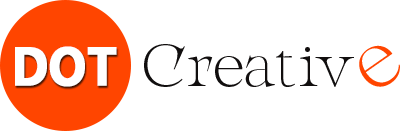If you don’t know what Gimp is, here’s a clue: images are becoming more and more relevant in digital marketing. Visuals have great appeal and are the fastest way to reach and impact the target audience. Social networks such as Pinterest or Instagram are based on this type of content and photographs are beginning to become a prominent element within the marketing strategies of companies. And in all this, Gimp can help you.
The quality of the photographs is carefully taken care of and it is common to treat them with editing programs. The best known is Photoshop, which is used by many designers and users, but if you are looking for a free alternative to retouch your images in a somewhat more amateur way, today we bring you a good alternative: GIMP.
GIMP is one of these image editing applications. It is free software, encompassed within the GNU project and available under this public license and the GNU Lesser General Public License.
What is Gimp and what is it for?
GIMP is an ideal program for retouching, composing, and editing images. Many small businesses use it to create logos or graphics for free. Some of its features have nothing to envy to other commercial licenses. In fact, it has become an alternative to Photoshop in some cases. The first version of the program was devised for GNU/Linux. Currently, there are also its own adaptations for Windows and Mac OS X.
This free software program supports most graphic files, such as jpg, gif, png, tiff etc. In addition, it has its own storage format, xcf. It is capable of importing pdf files or svg vector images.
Now that you know what Gimp is, here are some of the most striking features and tools of the program:
- It allows you to select all types of shapes thanks to the selection tools (rectangular, spherical, magic wand, manual lasso, etc.).
- Smart scissors.
- It has all kinds of painting utensils (brush, airbrush, brush, texture, filling…).
- You can modify the scale or inclination.
- Curing brush to rectify errors.
- It has tools for tilting, deformation, perspective cloning and text manipulation.
- Filters to modify the appearance of photos.
- Extensive catalogue of effects and image treatments.
Let’s look at a couple of examples of common uses:
1. Open an image:
The first thing we will do is start the program as we do with any other, by clicking on its icon on our desktop, or selecting it from the list of programs.
Now, we will click on “File” at the top of the screen and look for the “Open” option. When you click on it, a screen will open from which you can search your computer for the image. Select it and click “Open”.
2. Cropping an image:
With an image already open in Gimp, we will click on “Tools” at the top of the screen. Once there, we’ll look for “Transform > Crop Tools”.
At this point, the crop window will open. In the “Options” window, click on the box next to “Fixed” to choose a cut with default sizes (for example, “4:6” for a 10 x 15 cm cutout). If what we are looking for is to crop as we want and not with a predetermined size, we will leave the box unchecked.
Now, we will click with the mouse on the part of the image from where we want to start cropping and drag the mouse down, to where we want the cut to end. This will create a box that shows us a preview of the cropped photo. If you like it that way, you just have to press “Enter” to really crop the image.
3. Correct colors:
Once Gimp is open and with an image already imported, we will click on “Colors” in the upper bar of the screen. Now we will select “Auto” and “White Balance”, and thus Gimp itself will adjust the white balance of the image.
If you want to change the contrast of the photo, you will again click on “Colors” and select “Auto” and “Color Enhancement”. This way, Gimp will balance the contrast of the colors automatically.
And if you didn’t like any of these changes, just go to “Edit > Undo” to leave the image as it was.
Gimp began development in 1995, when students Spencer Kimball and Peter Matis started the project, as a career project at UC Berkeley. Currently, a group of volunteers is in charge of improving and developing the program, the first of its characteristics not specifically intended for professionals or experts. Now, when someone asks you what Gimp is, you can say that it is an excellent option, therefore, to retouch the photos of our small or medium-sized company.